Sharing via Workshop
You can share your creative disks with the Steam community via Workshop, subscribe to play others’ games and programs, and discuss or comment on any creation.
Don’t forget to close any external editors that opening the source disk you are going to push, pull, etc.
Submitting
To submit a new disk to Workshop, select it, then click Community, Workshop, Push. It will prompt you to fill in some information as following:
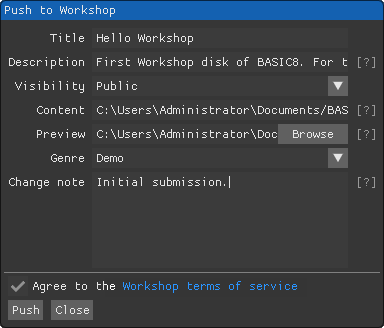
It’s recommended to use a good looking preview, choose a proper genre, and write necessary introduction and notes to help others to get better acquainted with your submission. Then click the Push button to submit it, with agreeing to the terms of service. You could edit submitted information in browser later, including changing description, chaging visibility, updating preview images and videos, etc.
Subscribing
Use a web browser to explore the BASIC8 Workshop on Steam to make subscriptions:

All subscribed disks will be automatically downloaded for mounting. Notice that you still have to subscribe to your own disk to keep it up to date, if you were collaborating with other people on a same project.
Unsubscribing
Click Unsubscribe on an already subscribed disk in browser to stop following it.
Unsubscribe mounted disk when removing it with Unsubscribe option checked, otherwise it will be removed from local storage only:
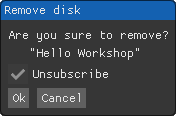
Pushing
When you want to push modifications of a submitted disk, select the disk, then click Community, Workshop, Push. It will prompt you with a dialog (similar to submission):
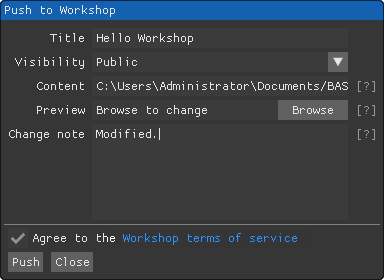
It will download and re-mount the disk after success of either submitting and pushing, so make backup as possible before pushing, especially when you were collaborating with others.
Pulling
All subscribed disks are supposed to be updated automatically when BASIC8 boots up, but in case you’d like to check updates manually, just select it, click Community, Workshop, Pull. This will always prompt with a mounting dialog:
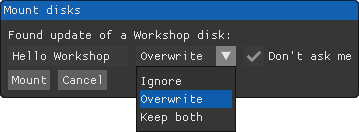
Choose a proper mounting strategy for pulled disk, check Don't ask me to make it quiet and keeps the current strategy for future updates. You could change the strategy later in the properties dialog of a disk.
To pull all disks manually, click Community, Workshop, Pull all; or click Force to pull all with Shift key pressed to force it showing mounting options for all disks. It’s required to have your Steam client to “online” mode to get subscriptions.
Dismounting
To make a disk into a local one by dismounting it, open the properties dialog of it, then click Dismount.