bitty

Operations
| Manual | Physics | Operations | Others |
Table of Content
- General
- Code Edit
- Sprite Edit
- Map Edit
- Image Edit
- Palette Edit
- JSON Edit
- Text Edit
- Bytes Preview
- Font Preview
- Sound Preview
General
- F5/Ctrl+R: run, or resume running
-
Shift+F5/Ctrl+.: stop running
- Ctrl+N: new project
- Ctrl+O: open project file
- Ctrl+Shift+O: open project directory
- Ctrl+S: save asset
-
Ctrl+Shift+S: save project
- Ctrl+Z: undo
-
Ctrl+Y: redo
- Ctrl+C: copy
- Ctrl+X: cut
- Ctrl+V: paste
- Del: delete
-
Ctrl+A: select all
- Ctrl+Tab: switch asset
- Ctrl+W: close the current asset
-
Ctrl+PgUp/Ctrl+PgDown: change asset page
- Ctrl+E: toggle assets filter
- Ctrl+Shift+N: add asset
- Ctrl+Shift+A: add file
-
Ctrl+Shift+R: reload project
- F9: toggle breakpoint
- F10: step
- F11: step into
-
Shift+F11: step out
-
Ctrl+1/Ctrl+2/Ctrl+3/Ctrl+4: resize running canvas to x1, x2, x3, x4
- F6: take a screenshot
- F7: start recording frames
-
F8: stop recording frames
-
F1: open manual
- Input “dir/sub/…/file”, for example, to create assets in directory

Code Edit
-
Ctrl+Q: select the current word
- Tab: indent
-
Ctrl+Shift+Tab/Shift+Tab: unindent
- Ctrl+U: to lower case
-
Ctrl+Shift+U: to upper case
- Ctrl+/: toggle comment
-
Alt+Up/Alt+Down: move code lines up/down
- Ctrl+F: find
- F3: find next
- Shift+F3: find previous
- Ctrl+G: goto line
Sprite Edit
- CapsLock: toggle grid visibility for ref
-
NumLock: toggle transparent background visibility for ref
-
+/-: change view scale
- Double click on a frame or slide to change its interval
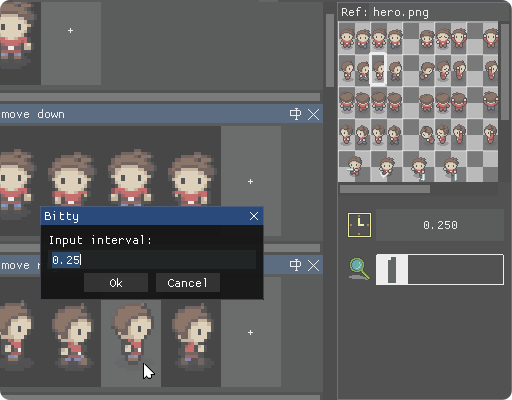
Map Edit
- CapsLock: toggle grid visibility for ref
-
NumLock: toggle transparent background visibility for ref
- Shift: hold to move
-
Alt: hold to pick tile
-
Ctrl: hold to replace same indexed cels with the paint bucket tool
- H: move
- I: pick color
- B: pencil
- G: paint bucket
- M: lasso
- L: line
- X: rectangle
- Shift+X: filled rectangle
- E: ellipse
- Shift+E: filled ellipse
-
S: stamp
-
+/-: change view scale
- ,: rotate clockwise
- .: rotate anticlockwise
- /: rotate 180 degrees
- ;: vertical flip
-
’: horizontal flip
-
Select an area then fill with the paint bucket tool to perform ranged filling
- Use the stamp tool to perform multiple tiles painting
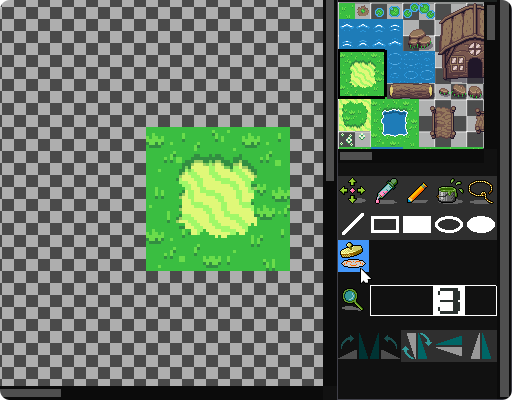
Image Edit
- CapsLock: toggle grid visibility
-
NumLock: toggle transparent background visibility
- Shift: hold to move
-
Alt: hold to pick color
-
Ctrl: hold to replace same colored pixels with the paint bucket tool
-
1/2/3/4/5/6/7/8/9/0: pick a preselected color
- H: move
- I: pick color
- B: pencil
- G: paint bucket
- M: lasso
- L: line
- X: rectangle
- Shift+X: filled rectangle
- E: ellipse
-
Shift+E: filled ellipse
-
+/-: change view scale
- ,: rotate clockwise
- .: rotate anticlockwise
- /: rotate 180 degrees
- ;: vertical flip
-
’: horizontal flip
- Select an area then fill with the paint bucket tool to perform ranged filling
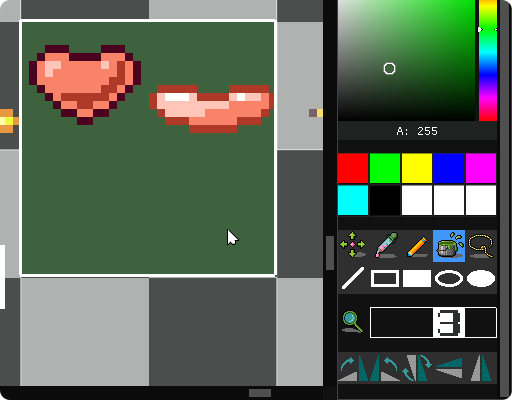
- Rotations with 90 degrees can only be performed on a square area
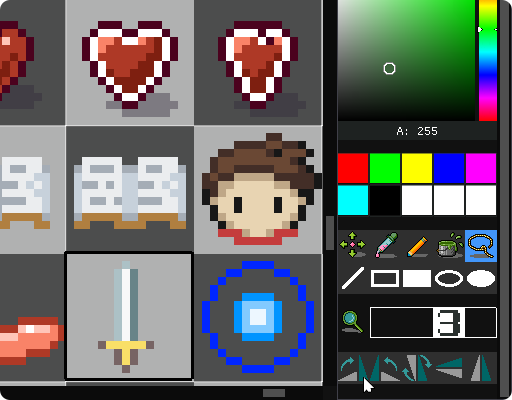
Palette Edit
- Home: select the first color
- End: select the last color
- Left/Right/Up/Down: select around
JSON Edit
-
Ctrl+Q: select the current word
- Tab: indent
-
Shift+Tab: unindent
-
Alt+Up/Alt+Down: move lines up/down
- Ctrl+F: find
- F3: find next
- Shift+F3: find previous
- Ctrl+G: goto line
Text Edit
-
Ctrl+Q: select the current word
- Tab: indent
-
Shift+Tab: unindent
-
Alt+Up/Alt+Down: move lines up/down
- Ctrl+F: find
- F3: find next
- Shift+F3: find previous
- Ctrl+G: goto line
Bytes Preview
For preview only.
Font Preview
For preview only.
Sound Preview
For preview only. Cannot play when game is running.
- Enter: play
- Esc: stop